How To Update Sequoia Navigation System? [Answered]
How To Update Sequoia Navigation System? We depend entirely on our GPS and other navigational technologies to get us from point A to point B now that we live in the 21st century.
We use the navigation to go to appointments, vacation spots, friends, and many other vital sites; we use it to get to pretty much any place we need to go or want to go.
The dynamic navigation maps in our cars must have a high level of accuracy.
![How To Update Sequoia Navigation System? [Answered] 2 How To Update Sequoia Navigation System](https://discover-sedric.com/wp-content/uploads/2023/01/navigation-sequoia-1024x854.png)
The navigation system components maps must be brought up to date as soon as possible.
However, because highways and other points of interest are subject to change over time, these systems run the risk of being insufficient.
Depending on your model, you will need a DVD with instructions for self-installation or a trip to a licensed Toyota repair shop to update the map database for your built-in Toyota navigation system.
Update Your system By Putting in a DVD.
![How To Update Sequoia Navigation System? [Answered] 3 2023 Sequoia Navigation System](https://discover-sedric.com/wp-content/uploads/2023/01/image-177.jpg)
Depending on your model, the map database for the built-in navigation system that comes standard in Toyota vehicles can be updated using a self-install DVD.
Check that your Toyota is the suitable model for the year and has the right options package.
Verify the model and version codes of your GPS navigation equipment and the currently installed map.
This information might be found in the owner’s manual that came with your vehicle.
You can access this information on specific Toyota GPS map systems by pressing the “Menu” button on the touchscreen of android auto and then moving on to the “DVD” button.
When using the GPS found in other Toyota vehicles, you can view this information by pressing the “NAVI” button on the touchscreen and selecting “Map Data.”
In the United States, built-in navigation systems can only receive updates from Toyota dealers, Toyota service providers, and other authorized Toyota service providers.
Frequently, owners can request that updated map DVDs be supplied to them for do-it-yourself installation.
Most of Toyota’s built-in navigation systems are based on a map DVD installed in a specific player/reader in the car.
Depending on your vehicle type, this player/reader could be located in the trunk, behind the radio, or under one of the seats.
After installing the new DVD, you should keep the previous disc in your possession just in case the new disc has any issues.
If the built-in navigation system in your Toyota employs a hard drive that is the inner components, you should take your vehicle to the dealer or a service provider for your transmission hard parts.
A service provider is required to make any updates to these systems.
Update Using A Computer
![How To Update Sequoia Navigation System? [Answered] 4 Toyota Map Update Toolbox](https://discover-sedric.com/wp-content/uploads/2023/01/image-178.jpg)
- Get the Map Update Toolbox by downloading and installing it.
- Select Download Map Update Toolbox for Windows and save the MapUpdateToolbox-inst.exe to your desktop.
- Please open the file after downloading it, and proceed with the instructions. Conduct the installation process in the same manner as you would for any other piece of software.
Create a Backup
- To open the Map Update Toolbox, you will need to click the icon on your desktop.
- Insert the SD card from your vehicle into your computer to link it to Map Update Toolbox.
- You will be invited to generate a backup copy of the contents of the SD card. You must have a backup in case the process of updating your map causes your card to become corrupted.
Create a user profile by logging in.
After the backup is finished, go to the top menu of the Map Update Toolbox and click Not Logged In. This will allow you to log in. Sign in with your Username and Password if you have previously registered for this site. If you have not yet registered, you can do so by selecting the “Create a User Profile” option.
Install Map Updates
- When you have successfully logged in to the Map Update Toolbox, a button will appear on the side menu on the left. The button will be labeled Device if there is not currently an opportunity to install an update. If there is an available update, the button will be labeled “Updates.”
- Select Updates if available. Before you begin the process, ensure you have thoroughly read the “Please Note” section.
- To get the process started, select the Install option.
- Complete the process of updating the map, and then make another backup.
- After the update has been applied successfully, a new backup of the SD card’s contents is recommended.
- Choose Backups from the list of options on the left.
- Select the option to create a backup.
- When the backup is finished, please take out the SD card and put it back into your vehicle where it was before.
Update Using A Mac Operating System
![How To Update Sequoia Navigation System? [Answered] 5 OSX](https://discover-sedric.com/wp-content/uploads/2023/01/image-179.jpg)
- Get the Map Update Toolbox by downloading and installing it.
- Click the Download and Install button to get the Map Update Toolbox for OSX.
- After the file has been downloaded, navigate to the Downloads folder.
- Launch the Toyota Toolbox. Pkg file and proceed with the instructions. To install the software, run the installation program like any other. The installation of the Toolbox will take place under the Applications folder.
Install Map Updates
- Place the SD card that came with your vehicle interior trim into your computer.
- Launch the Map Update Toolbox by navigating to the Applications display unit folder on your computer.
- A button that prompts users to download the most recent content will appear if an update is available.
- To get started, select the option to Download the Most Recent Content for your Toyota Entune.
- When everything is finished, the Toolbox will indicate that the SD card has been up to date. Choose to exit the Toolbox.
- Eject the SD card from your computer, then reinsert it into your vehicle where it was initially stored.
Toyota Models
- Toyota Tundra
- Toyota Highlander
- Toyota Camry
- TOyota Crown
- Toyota Tacoma
FAQ on How To Update Sequoia Navigation System
What are the steps to purchasing a Toyota navigation system?
To begin, the Bluetooth connection between your smartphone and the Entune system in your vehicle needs to be established. Next, you will need to download the application to your smartphone by going to the Apple App Store if you are using an iPhone or Google Play 2 if you are utilizing an Android cellphone. You are now need to launch the application on the mobile device.
Does the Toyota navigation system cost extra to use?
Yes. If you want to use the Cloud Navigation, Intelligent Assistant, and Destination Assist functions that come with your vehicle, you need to have an active Drive Connect membership.
Does Toyota’s app serve as a replacement for Entune?
The Toyota app now includes functionality that was previously only available through the EntuneTM App Suite Connect. Within the Toyota app, you may now make use of the same functions that were previously only accessible through the EntuneTM App Suite Connect.
Where can you find Entune within the Toyota app?
Make sure you click the Menu button. Choose your options. To have Entune automatically detect compatible apps on your smart phone, select the Manage accounts option.
How do I bring my Entune up to date?
Launch the EntuneTM app, and then connect to your car using either the USB cable or the Bluetooth connection. You will be presented with a menu on the screen that gives you the option to either update “Now” or “Later.” If you choose “now,” any necessary updates will be applied immediately and without further intervention on your part.
Meet Jojiela Magsisi, a fervent car lover and gifted writer whose love affair with automobiles goes beyond the rev of an engine and the gleam of chrome. With a unique perspective and a talent for storytelling, Jojiela brings a fresh voice to the world of automotive journalism.
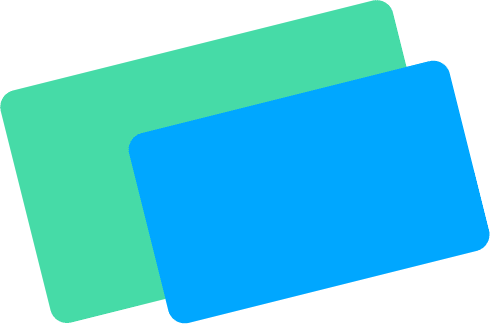
![How To Update Sequoia Navigation System? [Answered] 1 navigation sequoia](https://discover-sedric.com/wp-content/uploads/2023/01/navigation-sequoia.png)
![How To Update Sequoia Navigation System? [Answered] 6 Jojiela Magsisi Author Profile](https://discover-sedric.com/wp-content/uploads/2023/11/Jojiela-Magsisi-150x150.jpg)
![How To Update Highlander Navigation System? [Answered] 7 How To Update Highlander Navigation System? [Answered]](https://discover-sedric.com/wp-content/uploads/2023/01/navigation-highlander-768x640.png)
![How To Reset Toyota Tundra Maintenance Light? [Step-by-Step] 8 How To Reset Toyota Tundra Maintenance Light? [Step-by-Step]](https://discover-sedric.com/wp-content/uploads/2022/08/Toyota-Tundra-main-768x640.png)
![What Is RCTA On Toyota? [Complete Guide] 9 What Is RCTA On Toyota? [Complete Guide]](https://discover-sedric.com/wp-content/uploads/2022/01/Blind-Spot-Monitor-BSM-with-Rear-Cross-Traffic-Alert-RCTA-768x510.jpg)
![Does Highlander Have Heated Seats? [Answered] 10 Does Highlander Have Heated Seats? [Answered]](https://discover-sedric.com/wp-content/uploads/2022/10/2001-2003_Toyota_Highlander_Limited_-_10-12-2011-768x496.jpg)
![How Long Do Toyota Rav4 Last? [Answered] 11 How Long Do Toyota Rav4 Last? [Answered]](https://discover-sedric.com/wp-content/uploads/2022/03/toyota-rav-4-5272095_1280-150x150-1.jpg)
![How Much Can A Toyota Avalon Tow? [Answered] 12 How Much Can A Toyota Avalon Tow? [Answered]](https://discover-sedric.com/wp-content/uploads/2022/08/image-17-768x327.png)