How To Update GT86 Navigation System? [Answered]
Due to their ability to provide speech recognition, navigation, and hands-free phone access on our dashboards, Android Auto and Apple CarPlay have entirely changed the way we drive.
In addition, Apple CarPlay and Android Auto are incredibly user-friendly, although they initially appear frightening.
But, how to update GT86 Navigation system?
Learn how to fully utilize your Apple CarPlay and Android Auto systems in the following paragraphs.
![How To Update GT86 Navigation System? [Answered] 2 011 toyota gt86 1](https://discover-sedric.com/wp-content/uploads/2022/10/011-toyota-gt86-1-1024x649.jpg)
Related Articles:
How Much Does A Toyota Tundra Weigh? [Answered]
How Much Does A Toyota Tacoma Weigh? [Answered]
VIDEO: How To Update GT86 Navigation System?
Overview
Subaru’s Gunma assembly factory is where the Toyota 86 and Subaru BRZ, two 2+2 seat sports vehicles that Subaru and Toyota collaboratively developed, are built.
The 2+2 fastback coupé was inspired by Toyota’s earlier AE86, a small, light, front-engine/rear-drive Corolla variant well-liked for Showroom Stock, Group A, Group N, Rally, Club, and drift racing.
It is notable for its naturally-aspirated boxer engine, front-engined, rear-wheel-drive configuration, 53/47 front/rear weight balance, and low center of gravity.
For the first-generation model, Toyota marketed the sports car under the 86 nameplate in Asia, Australia, North America (as of August 2016), South Africa, and South America; the Toyota GT86 nameplate in Europe; the 86 and GT86 nameplates in New Zealand; the Toyota FT86 nameplate in Brunei, Nicaragua, and Jamaica; and the Scion FR-S nameplate in the United States and Canada (from 2012 to 2016).
Toyota markets the second-generation vehicle as the GR86 member of the Gazoo Racing clan.
How to update maps and software on a Toyota Touch 2
You must sign in to your own MyToyota section before you can begin.
Go to MyToyota and enter your email address and password if you’ve already registered.
The straightforward registration process for new users is detailed in this step-by-step post.
Click on “e-Store,” then scroll down to the “Maps” section to check the available updates for your system.
To learn more about your update, choose an update.
Click “Add to Basket” after choosing the vehicle for which the update is appropriate.
The onscreen prompts will assist you in connecting your Toyota Touch 2 with the Go system to your MyToyota account if you haven’t already.
You may view your basket by selecting “Basket” from the menu at the top of the page.
From this point, you can continue to the checkout procedure, providing your information and selecting the most practical payment method: a credit card or PayPal.
Once the checkout process is complete, click on the “Purchases” section to view your purchased map update. Next to the map update are three icons.
You must click on the KEY icon to activate the map update.
An activation key code with 16 digits will be sent to you.
Please take note of this or print it off using the website’s print feature.
The third symbol is a link to the download, while the second icon provides information on how to get your maps.
To save the ZIP file to a blank USB stick, please download it, expand it on your desktop or laptop, and then do so.
Now head to your automobile using the USB stick and the 16-digit activation key.
Connect the USB, then adhere to the prompts on the screen.
A similar procedure can be used to update the software on your Toyota Touch 2 system. Again, you won’t need a 16-digit activation code for software updates.
View the available updates in the MyToyota e-“Software Store’s Updates” section.
Which Toyota vehicles support Apple CarPlay and Android Auto?
![How To Update GT86 Navigation System? [Answered] 3 image 30](https://discover-sedric.com/wp-content/uploads/2022/10/image-30.jpg)
Toyota has made Apple CarPlay and Android Auto standard in most of their automobiles.
- Avalon, Avalon Hybrid, Corolla, Corolla Hybrid, Corolla Hatchback, Camry, Camry Hybrid, GR Supra, Mirai, Prius, and Prius Prime are some examples of sedans.
- Minivans: Sienna
- Tacoma and Tundra trucks; 4Runner, C-HR, Highlander, Highlander Hybrid, RAV4, RAV4 Prime, Sequoia, and Venza crossovers and SUVs
Tips for Using Apple CarPlay and Android Auto
The only difference between Android Auto and Apple CarPlay is their connection to various mobile devices.
Both allow you to utilize navigation apps, make and receive phone calls, read and answer text messages, play music, and much more while connected to your infotainment system hands-free.
Here are some pointers to help you make better use of your Apple CarPlay and Android Auto systems:
Speaking to a command
When you press the “speak to command” button, all other audio playings on your device are silenced, and your infotainment system is alerted that you are about to talk.
You can use this button to control your infotainment system’s music playback, directions to a specific spot, text message sending, service station finding, and hands-free phone calling while driving.
Calendar:
Your Calendar app integrates with Android Auto and Apple CarPlay to aid with time management. For example, the program can read your daily appointments or nag you about pending duties.
Navigation:
Navigation apps appear on the touch screen when your phone is plugged into the infotainment system.
You can use the keypad on your phone or voice recognition to enter locations.
Using your navigation apps, your infotainment system can also assist you in finding restaurants, gas stations, or other stores.
Sound System:
You can stream music, podcasts, and audiobooks over your car’s audio system using Android Auto and Apple CarPlay.
Open your favorite app (such as Amazon Music, Audible, Spotify, etc.) and configure your infotainment system to stream audio from your phone to use this feature.
Electronic assistant
You can operate the music system, navigation, phone, and text messages with just your voice, thanks to Apple’s Siri and Google Assistant for Android.
This keeps your eyes on the road.
Third-party apps:
Third-party applications like Google Maps, Waze, Pandora, Spotify, Audible, and Facebook Messenger operate well with Apple CarPlay and Android Auto.
How to Connect Your Phone to Your Toyota Information Display
Connecting your phone may use the infotainment touchscreen to make calls, play music wirelessly, and navigate using turn-by-turn directions.
Additionally, speech recognition is a feature in many models, enabling you to use simple spoken commands to operate your phone-connected infotainment system.
- On the menu of your touchscreen display, select “Setup.”
- Set your phone’s Bluetooth to “on.”
- Select “Add New Device” from the “Bluetooth” section of the Setup menu on your touch screen.
- From the list displayed on your touch screen, select your device’s name.
- Your phone’s touch screen and a four-digit pin should now appear. Press the touch screen’s “Pair” button if the pins line up.
- As the infotainment system connects with your phone, the word “Connecting” will appear on the touch screen.
- You will now configure your touch screen so that text message alerts appear. Select “skip” on the touch screen if you want to skip this stage. Go to the Settings app on your phone and choose “Show Notifications” for iPhones or “On” for Android devices to enable text message notifications.
- A confirmation message should appear on your touch screen. Your pairing is finished now!
Why Do Apple CarPlay and Android Auto Not Function?
![How To Update GT86 Navigation System? [Answered] 4 image 31](https://discover-sedric.com/wp-content/uploads/2022/10/image-31-1024x768.png)
Many minor problems can go wrong with Apple CarPlay or Android Auto.
A reset or update may be necessary for your system.
It might also result from a bad USB connection or an insufficient pairing. Here are a few quick fixes to get your system back up and running:
Restart your Android or iPhone:
Often, all that is necessary to restore Android Auto or Apple CarPlay functionality is a forced reboot.
So, according to the manufacturer’s recommendations for your mobile device, for a forced restart.
Look over your USB cable:
Your USB cable can be damaged if you’re using it to connect your phone and infotainment system.
Replace your USB cable with a new one if it is frayed, broken, or only functional in one direction.
Reset the Bluetooth on your device:
There are two ways to reestablish Bluetooth connectivity between your Toyota and your phone.
First, turn Bluetooth off and back on again on your phone.
If it doesn’t work, remove your phone from the touch screen’s list of associated devices.
Then, reset the connection by going through the standard pairing process.
Look for other associated devices:
On rare occasions, other cars with Bluetooth capability will establish a connection with your phone.
Additionally, a random connection to another system may occur on your phone.
Look through the list of associated devices on your infotainment screen and remove any unidentified items to solve this issue.
Additionally, check your phone and remove any connections to unauthorized vehicles.
Activate app updates:
If you need to update Apple CarPlay or Android Auto, then try using your system again.
Update the operating system on your phone:
If the operating system on your phone is outdated, Android Auto and Apple CarPlay might not function.
By routinely applying updates, you can keep your operating system current.
Revisit your infotainment setup:
Software updates are occasionally needed for infotainment systems.
Install any updates that are readily accessible as soon as feasible if Apple CarPlay or Android Auto aren’t functioning.
Can I upgrade my Toyota to have Apple CarPlay or Android Auto?
![How To Update GT86 Navigation System? [Answered] 5 image 32](https://discover-sedric.com/wp-content/uploads/2022/10/image-32.jpg)
You can enable Android Auto or Apple CarPlay on a Toyota model that is more recent. In addition, installing the most recent infotainment system software may be required to upgrade your own infotainment system.
By swapping out the head unit, a new infotainment system may be adapted into vehicles without touch screens.
Retrofitted devices typically prohibit Bluetooth wireless streaming and require you to connect your phone via a USB cable.
Always upgrade your head units at certified Toyota shops to ensure the correct installation of Android Auto and Apple CarPlay.
Almost all Toyota’s models now come equipped with Apple CarPlay and Android Auto.
FAQ on How To Update GT86 Navigation System
The Toyota 86 has navigation, right?
This is a Toyota 86 Fit. Turn-by-turn directions with geolocated areas of interest and helpful information, such as the posted speed limits for the road you’re on, are provided by the navigation system. Your navigation system can effortlessly route your course, assisting in making sure you reach your destination quickly.
Has the Toyota 86 Apple CarPlay?
Both Apple CarPlay and Android Auto are compatible with the Toyota 86. The 7-inch HD touchscreen is used to display and control the apps. The 8-speaker Clari-Fi audio system will provide whether you’re making a phone call, listening to your favorite music, podcast, or audiobook.
GR86: What Does It Mean?
GR stands for “Gazoo Racing,” the name of Toyota’s track performance and racing branch. Find out more about the engine and performance specifications of the 2022 Toyota GR 86 at Baierl Toyota in Mars, Pennsylvania, by reading this post.
How quickly can a GT86 be produced?
Off the assembly line, it can reach a top speed of 140 mph. When fitted with the six-speed manual transmission, it can accelerate from 0 to 60 mph in 6.4 seconds, which is quicker than the Honda Civic Coupe and on par with the Subaru BRZ. The 2.0L flat-four engine beneath the hood is to blame for this. It produces 151 lb-ft of torque and 200 horsepower.
Can a GT86 be remapped?
By modifying the settings on the engine control unit, you may raise the power and fuel efficiency of your Toyota in approximately an hour (ECU).
John Valdez - Passionate Car Enthusiast and Accomplished Writer
Meet John Valdez, a dedicated car lover and seasoned writer whose passion for automobiles is as vibrant as his words are eloquent. With a keen eye for detail and a heart that beats to the rhythm of engines, John brings a unique blend of expertise and enthusiasm to the world of automotive journalism.
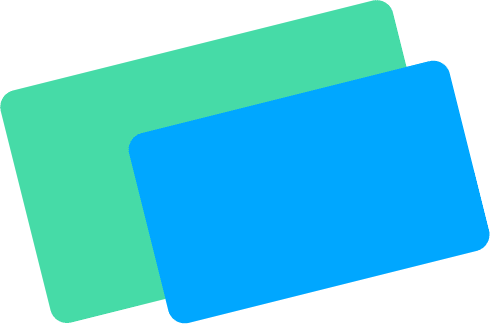
![How To Update GT86 Navigation System? [Answered] 1 How To Update GT86 Navigation System? [Answered]](https://discover-sedric.com/wp-content/uploads/2022/10/28827232910_1b298341ed_b.jpg)
![How To Update GT86 Navigation System? [Answered] 6 john Valdez Profile Pic and Author](https://discover-sedric.com/wp-content/uploads/2023/11/John-V_n-150x150.jpg)
![How To Deactivate Toyota Immobilizer? [A Step-by-Step Guide] 7 How To Deactivate Toyota Immobilizer? [A Step-by-Step Guide]](https://discover-sedric.com/wp-content/uploads/2022/01/maxresdefault-2-768x432.jpg)
![How To Change Battery In Toyota Highlander Key Fob? [Quick and Best Guide] 8 How To Change Battery In Toyota Highlander Key Fob? [Quick and Best Guide]](https://discover-sedric.com/wp-content/uploads/2022/10/Toyota-highlander-Key-Fob-768x640.png)
![How Long Do Toyota C-HR Last? [Answered] 9 How Long Do Toyota C-HR Last? [Answered]](https://discover-sedric.com/wp-content/uploads/2022/08/Toyota-C-HR-last-768x640.png)
![Where Is The VSC Button On A Toyota 4runner? [Answered] 10 Where Is The VSC Button On A Toyota 4runner? [Answered]](https://discover-sedric.com/wp-content/uploads/2022/01/mans-hand-pressing-VSC-OFF-button-in-Toyota-Corolla_o-768x268.jpg)
![What Does SR5 Stand For Toyota? [Answered] 11 What Does SR5 Stand For Toyota? [Answered]](https://discover-sedric.com/wp-content/uploads/2022/01/2016-Toyota-HiLux-SR5-V6-review-main-768x333.jpg)
![How Much Can A Toyota Corolla Tow? [Answered] 12 How Much Can A Toyota Corolla Tow? [Answered]](https://discover-sedric.com/wp-content/uploads/2022/08/image-11-768x384.png)